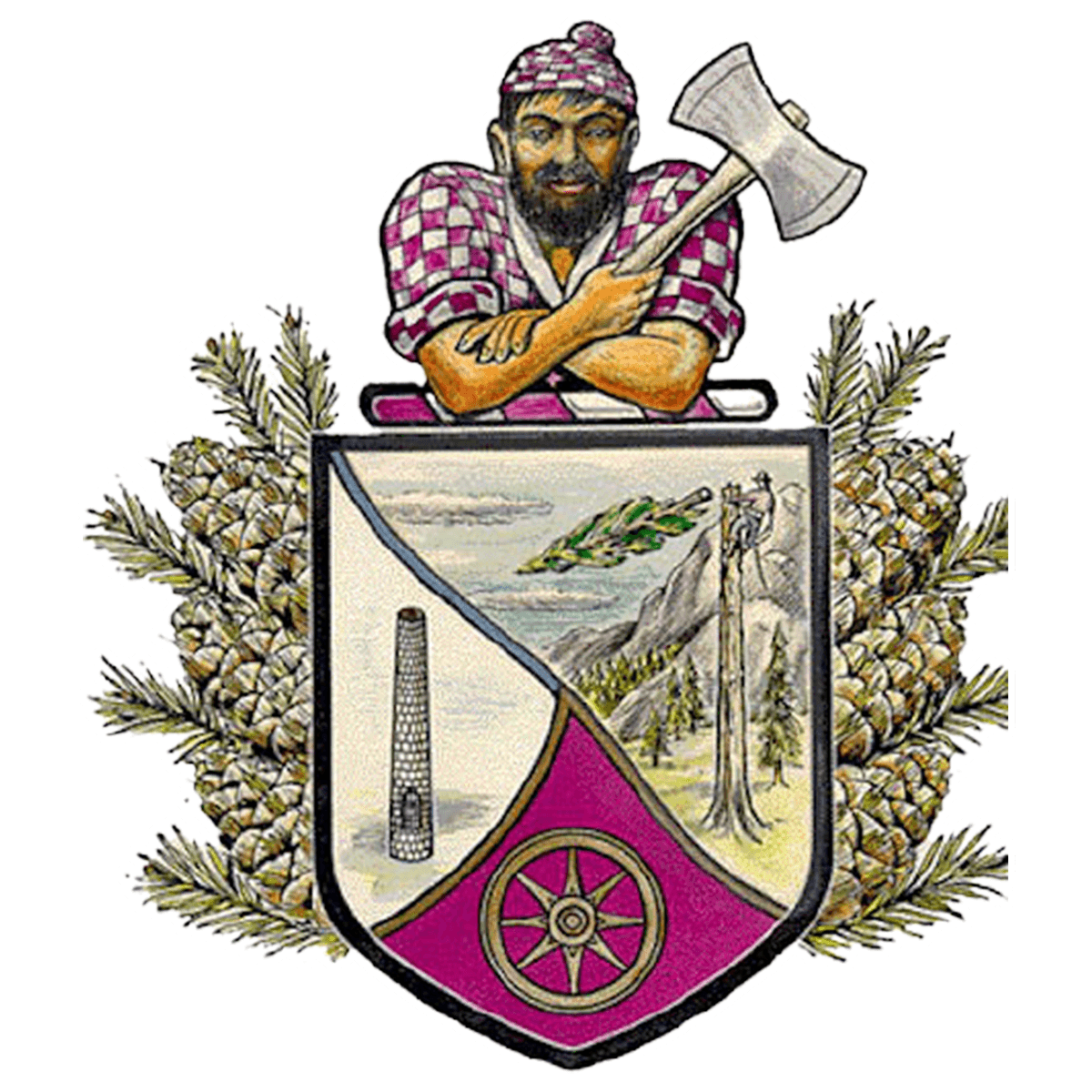Skip to content
Mental Health Request
Show submenu for Clubs
Clubs
Show submenu for Counseling Department
Show submenu for Student Info
Show submenu for Parent Info
Parent Info
Show submenu for OHS Athletics
Harassment, Intimidation or Bullying Information
Show submenu for