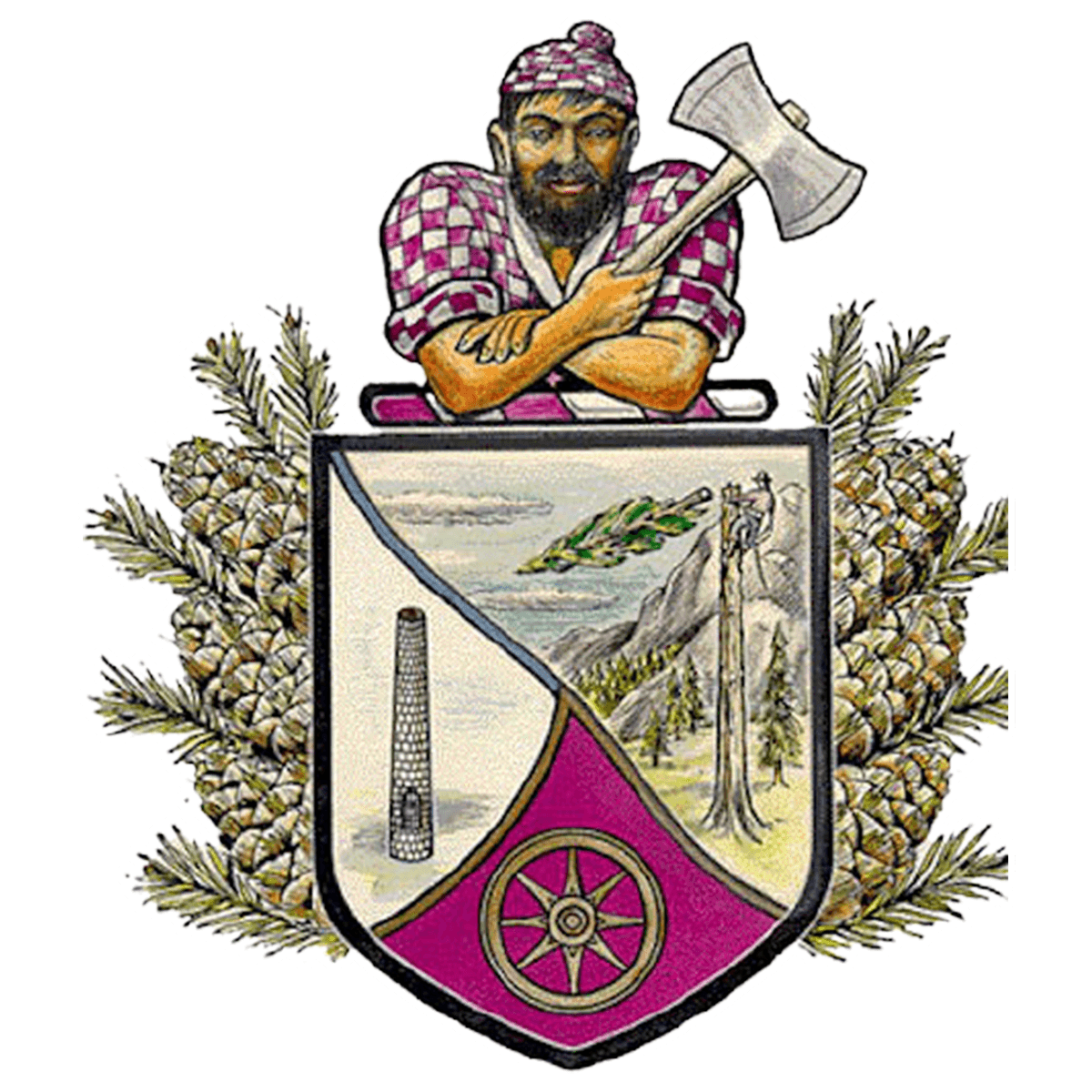Logging into Skyward to check your child's grades is a straightforward process. Follow these step-by-step instructions:
1. Access the Skyward Website: Open your preferred web browser (such as Chrome, Firefox, Safari, etc.) on your computer, tablet, or smartphone. Go to: https://www2.crdc.wa-k12.net/scripts/cgiip.exe/WService=wonalass71/fwemnu01.w OR Go to your device's app store (App Store for iOS devices or Google Play Store for Android devices). Search for "Skyward Mobile Access" and download the app. Install the app on your device. Once the app is installed, locate the Skyward Mobile Access icon on your device's home screen and tap on it to open the app. Select Your District: Upon opening the app for the first time, you will be prompted to select your school district. Use the search function to find your district (ONALASKA, WA).
2. Enter Login Credentials: Once you've reached the Skyward login page, you'll need to enter your login credentials. This includes a username and password. Your username and password might have been provided by the school administration, or you might have created them during the registration process. If you can't remember your login information, there is an option to retrieve or reset your password. You can also call the school office.
3. Select "Login": After entering your username and password, click or tap on the "Login" button. This will submit your login information for verification.
4. Navigate to the Grades Section: Upon logging in successfully, you will typically be directed to the main dashboard or homepage of Skyward. Look for a tab or link labeled "Grades" or "Gradebook" in the menu or navigation bar. Click or tap on this tab to access your child's grades.
5. Choose the Correct Student (if applicable): If you have multiple children attending the same school, you may need to select the student whose grades you want to view. Skyward usually provides a dropdown menu or another method to switch between students.
6. View Grades: Once you've selected the correct student (if applicable), you should now be able to see their grades for each class. Grades may be displayed in various formats, such as letter grades, percentages, or points. Some Skyward systems allow you to view detailed information by clicking on individual grades or assignments.
7. Review Additional Information (if available): In addition to grades, Skyward provides other relevant information such as attendance records, upcoming assignments, teacher comments, and more.
By following these instructions, you should be able to log into Skyward and access your child's grades with ease. If you encounter any issues or have questions about the information displayed, don't hesitate to reach out to your child's school for assistance.